Best Practices for Remote Access
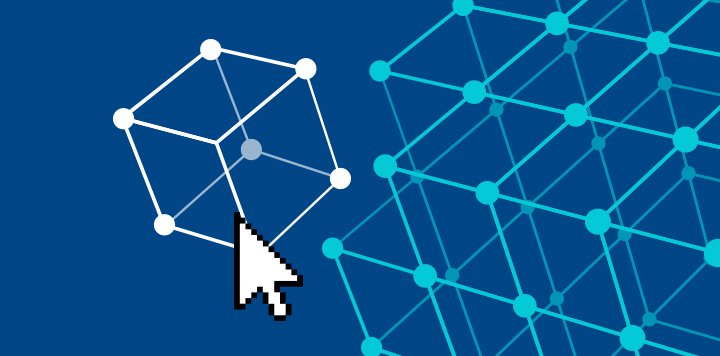
The days of jumping in a car and driving to a customer to provide on-site support are long gone for most managed services providers (MSPs). Instead, MSPs rely on remote computer access to quickly diagnose and resolve end-user issues, deploy critical software updates, and track network assets and inventory—from anywhere, at any time.
With remote access software in hand, even the most complicated of tasks can be accomplished quickly and efficiently from afar. The ability to monitor systems remotely also means MSPs are equipped to provide the 24/7 support their customers expect. Simply put, remote access software is a win-win for all.
What Is Remote Access?
Before digging into remote access best practices, let’s discuss what remote access entails in the first place. Remote access is a blanket term used to describe the ability to access a specific computer system from any location via a network connection. Many individuals experience this on a personal level when they access files and folders on their desktop from a remote location—MSPs simply execute this on a larger scale for their customers.
Within the IT industry, remote access is about much more than accessing documents. It’s what allows MSPs to take their role to the next level. MSPs with remote access software can perform system configurations, issue maintenance, and deliver service management for a slew of customers—all without ever leaving their desk. Remote access tools are gateways to their customers’ resources. That means not only their machines, but their IP and, ultimately, their data. This allows MSPs to easily provide services to a wider range of companies, boosting both customer satisfaction and their bottom line.
How to Remotely Access Another Computer
There are several ways to gain remote computer access. Which method a user implements depends on their specific goals and objectives. Here are a few of the most common:
- Virtual Network Computing (VNC): Many remote access solutions rely on VNC, a form of graphical screen-sharing, to view and control the desktop of another computer. VNC is accomplished using the remote framebuffer (RFB) protocol.
- Remote Desktop Protocol (RDP): RDP is a proprietary Microsoft protocol used to achieve a remote connection, but there are also versions for MacOS, Linux, and other operating systems. Some software companies have their own proprietary protocol as well. RDP allows the server to listen on TCP port 3389 and UDP port 3389 and approves a connection once a request is made.
- Internet Proxy Servers: Internet proxy servers are used when a connection must be made outside of a corporate network or firewall. However, a remote access connection is usually made over a secure VPN.
Remote Access Best Practices
Remote access comes with a range of benefits, but it’s not without risks. Cyberattackers often prey on exposed remote connections, waiting to infiltrate and spread viruses. To prevent successful cyberattacks, it’s important for MSPs to do everything in their power to keep their customers safe. That means leveraging secure remote support software solutions and educating their customers on the dos and don’ts of remote access.
Here are a few best practices that MSPs can leverage to help keep hackers at bay and ensure sensitive data is protected:
- Put password best practices into play: Follow all rules of thumb when it comes to creating password policies for your MSP and your customers. That means developing passwords or passphrases that are a minimum of eight characters (preferably closer to 15), contain a mix of characters (uppercase, numbers, lowercase, symbols, etc.), and never contain parts of the username/login, personal information, or name of the service.
- Keep passwords protected with a password manager: Keeping all passwords safe and secure is crucial to system security, especially when bad actors may look for open communication ports and attempt to steal passwords. Leverage a vault-protected password management solution that allows you to store and deliver all company and customer credentials with compliance-level security.
- Only utilize secure communication protocols: Ensure that remote access tools are carefully controlled to minimize the introduction of additional risk. Secure protocols include Secure Shell (SSH) and Hypertext Transfer Protocol Secure (HTTPS).
- Leverage multi-factor authentication (MFA): To further secure remote access after following password creation best practices, look to MFA. A time-based, one-time passcode is the perfect example of this. These passcodes can only be retrieved via an authenticator app and must be used in tandem with your username and password to gain entrance to your remote access solution. They are a perfect way to ensure that, no matter how strong your password may be, only you can remotely gain access to accounts.
Reaping the Benefits of Remote Computer Access
When it comes to remote access responsibilities, MSPs must take modern remote capabilities a step further. For starters, MSPs must leverage remote support software to be able to quickly resolve customer issues that arise—all while keeping sensitive data safe from cyberattackers. With the right tool in hand, MSPs can securely connect to customers’ computers in seconds through two-factor authentication (2FA) and multi-level permissions. Once they’ve gained access to the system, they can get to the root source of users’ tech troubles.
Passportal’s integration with N‑able® Take Control means that MSPs can now easily link to their Passportal personal or company-shared vaults to deliver credentials securely to relevant endpoints. All actions executed while in session are protected by Take Control’s robust encryption methods for maximum security. Neglecting to take minor precautions in the face of remote work and remote access can have devastating consequences—it’s up to MSPs to do everything in their power to safeguard customers’ data and their own.
© N‑able Solutions ULC and N‑able Technologies Ltd. All rights reserved.
This document is provided for informational purposes only and should not be relied upon as legal advice. N‑able makes no warranty, express or implied, or assumes any legal liability or responsibility for the accuracy, completeness, or usefulness of any information contained herein.
The N-ABLE, N-CENTRAL, and other N‑able trademarks and logos are the exclusive property of N‑able Solutions ULC and N‑able Technologies Ltd. and may be common law marks, are registered, or are pending registration with the U.S. Patent and Trademark Office and with other countries. All other trademarks mentioned herein are used for identification purposes only and are trademarks (and may be registered trademarks) of their respective companies.
Want to stay up to date?
Get the latest MSP tips, tricks, and ideas sent to your inbox each week.
